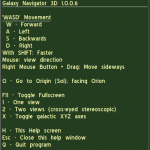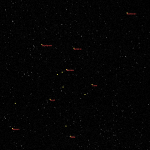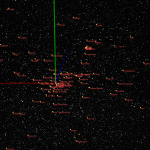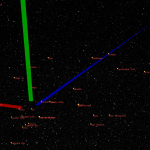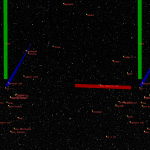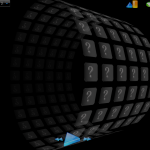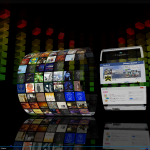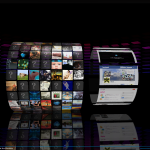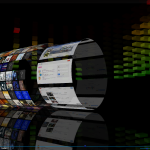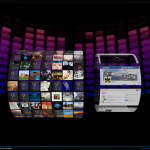Screenshots
-
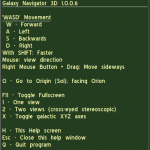
- Keyboard shortcuts
-
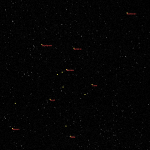
- Facing the Constellation Orion
-
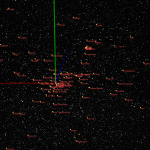
- Local Stars and Axes
-
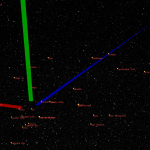
- Closeup of Local Stars and Axes
-
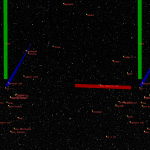
- Stereo Image of Local Stars and Axes
-

-

- The MMiX.Me Cube!
-

- The MMiX.Me Pyramid! Use your mouse wheel to turn it in quarter-turns.
-

- The MMiX.Me Line! Hover an album to bring to the front. Switch between Line variants with F10
-

- This screenshot shows the “Screen” tab in Settings. Some of these settings will affect the performance (CPU load, if you will). Clearly marked are also the most important buttons on the Main Screen.
-

- Closeup view of an album in MMiX.Me. To reach a closeup, just click on any album. To leave, scrolls the mouse button one step. The buttons along its bottom edge are, from left to right, Album Art Search, Play, and Enqueue
-

- There we are : ) A fully populated MMiX.Me Wheel Cylinder. Note that if any images are incorrect, too low quality, or simply still missing, you can easily perform a Manual Search. Click on the album, and then on “Globe”. Enter a descriptive search string. A sorted list of album art suggestions will appear above the album (left-most is “best”). Hover them to magnify, click on one to select it as a ‘better’ choice.
-
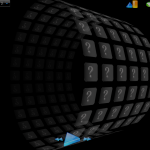
- A MMiX.Me Wheel Cylinder (seen from the side) containing roughly 150 albums, all without album art. An album can be played by double-clicking it, or by single-pressing and clicking “play now”. At this stage, it would be a good idea to start the automatic internet search to download album art for your albums. Go to Settings -> Player and click Search For Pictures
-
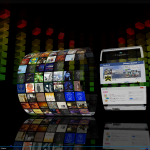
- The “Default” Spectrum Analyzer scheme. MMiX.Me 3D version 0.2.3.
-
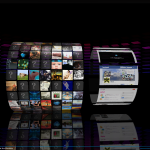
- The “BluRed” Spectrum Analyzer scheme. MMiX.Me 3D version 0.2.3.
-
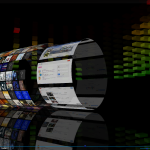
- The “Default” Spectrum Analyzer scheme. MMiX.Me 3D version 0.2.3.
-
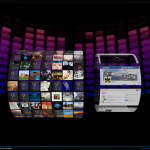
- Music Collection to the left, and Web Pages to the right. Behind, the “BluRed” Spectrum Analyzer available from version 0.2.2 and onwards.